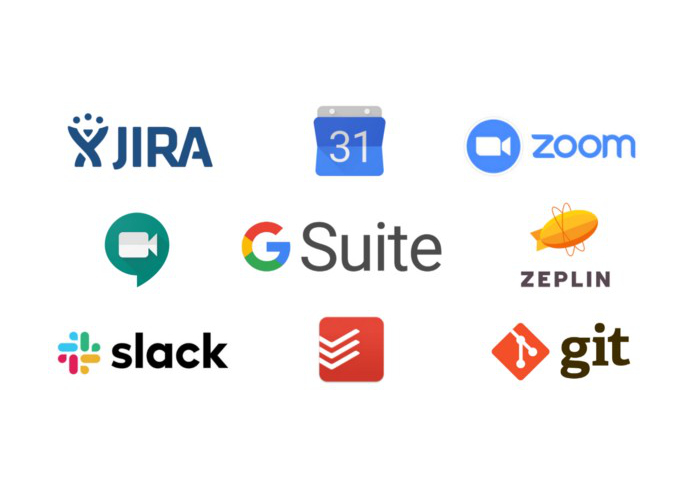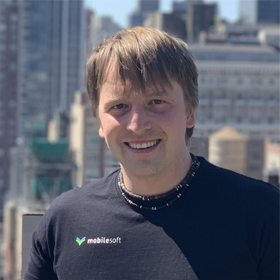Prepare:
1. Mobile phone for two-factor authentication.
2. Payment card to pay a one time $25 fee.
3. Your Google ID (or Google-linked email accounts, eg. sprinar@mobilesoft.eu).
Instructions to set up your account:
1. Go to the Google Play Console.
2. Click on the blue button Go to Play Console.
3. Fill in your Google account (e-mail) and sign in.
4. Click on Create a new developer account.
5. Select whether you are an individual or organisation, then click on Get started.
6. Fill in the form that appears.
7. Fill in your payment details and pay the one time $25 fee.
After registering, you will receive a confirmation email, through which you can get to the Google Play Console.
TIP: How do I add other users to my account?
After opening the Google Play Console:
1. In the left column, click on Users and permission.
2. On the right side of the screen, select Invite new users.
3. Fill in the Google account of the additional user.
4. In the subsection App permission, select the application (or all applications).
5. Select permissions. (By default, we give developers full permissions except for the Admin role. For product managers, we set the Admin role.)
6. Click on Invite user.
The invited user will receive an email, after whose confirmation they receive access to your account on the Google Play Console.